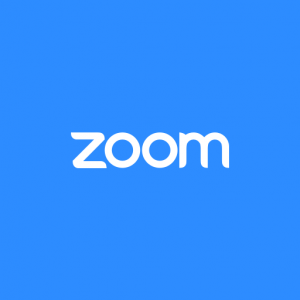Create a “Panel” in a Zoom Meeting
December 08, 2020Spotlighting Multiple Participants
Zoom supports a “Spotlight” feature whereby you can create a panel of up to 9 participants. When this feature is enabled, your participants will see only those other participants who are spotlighted by the Host or Co-Hosts.
- Spotlight a panel of students on-call
- Spotlight one or more guest speakers
- Group presentations
- Mock trial scenarios
- Keynote Speakers
How to use Multiple Spotlights
- Click on the blue icon on any participant’s video thumbnail.
- Select “Spotlight for Everyone”
-
- To add additional participants to the Spotlight, select another participant and click on “Add to Spotlight”
-
To cancel the spotlight, select “Remote Spotlight”
Gallery View vs Speaker View when using Spotlight
Spotlighting one or more participants will force every participant into “Speaker View.” As long as they remain in speaker view, they will see the spotlighted participants large on their screen. Participants can still switch into “Gallery View,” and view all participants at once.